5440D-5441D Bluetooth Lock Box Instruction Guide
- Remove the Select Access SMART & instructions from package.
- Follow the instructions below to open the Select Access door. Then remove only the 4 screws in the corners from the inside of the back of the lock box, to remove from the packaging.
- On your Android or iOS mobile device, visit the app store to download the FREE Master Lock Vault Home app. To check your device compatibility, visit: https://www.masterlock.com/support/category/vault-support. (Note: There are two Master Lock Vault apps. Download the Master Lock Vault Home version.)
- Follow prompts to log into, or create, a Master Lock Vault account.
- In Master Lock Vault Home app, touch Add a Lock (+).
- Enter ACTIVATION CODE shown above to register the Select Access SMART & follow instructions to connect mobile device to lock. Once your key lock box is registered, it will display in the Lock List inside the app. Touch the name of the key lock box to access the lock details and manage additional settings, view the access history, or share access with guests. Once the ACTIVATION CODE has been entered, the “Try Me! Mode (0,0,0,0,0) will no longer work.
- By default, your Select Access SMART is in Touch Unlock mode. Touch any button on the lock box keypad to wake and unlock it. When the light turns green, open within 5 seconds or it will relock. The green light means the door can now be opened by pulling on it. (Note: You can change the phone-to-lock box communication range in the app settings, by using the Device Calibration feature.)
Quick Start - How to Unlock your 5440D / 5441D Lock Box with the Numeric Keypad
- Remove the Select Access SMART & instructions from package.
- Follow the instructions below to open the Select Access door. Then remove only the 4 screws in the corners from the inside of the back of the lock box, to remove from the packaging.
- Enter the PRIMARY CODE, located in the black box above, into the Select Access SMART keypad. (Note : Do not pull on the door when entering the code and do not press the clear button. (see illustration 2). Entering the Primary Code will erase the Try Me code.)
- When light of the Select Access SMART turns green, open within 5 seconds or it will relock.
Quick Start - How to Remove the Shackle of your 5440D Lock Box using the App
- Once you have downloaded the Master Lock Vault Home app and registered your lock box, press any button on the lock box key pad to wake your lock box.
- In the app, touch the "Remove Shackle" button on the Lock Details page, which is found under "Manage Lock".
- Your lock box will again light green, and you can then remove the shackle within 5 seconds.
Quick Start - How to Remove the Shackle of your 5440D Lock Box using the Keypad
- Press and hold the Clear button and, while holding the Clear button, press and hold the first digit of your primary code. You can find the primary code in your lock's packaging.
- Release the clear button and first digit, then enter the rest of the primary code.
- When the light turns green, remove the shackle within 5 seconds or it will relock.
- Note: Pressing the clear button erases all input and restarts the process.
How to Replace the Battery on your 5440D & 5441D Bluetooth Lock Box
- Your lock will indicate a low battery through email notification, app notice, or by a yellow light on the lock
- Unlock & open the lock box
- Using a flat head screw driver, open the battery compartment door and remove the bettery
- Install a new CR123A battery, making sure to position the battery with positive and negative sides facing the proper direction as indicated on the door and battery compartment
- Close the battery door and tighten the screw.
How to Unlock your 5440D & 5441D Bluetooth Locks with an External Battery
- Your lock will indicate a low battery through email notification, app notice, or by a yellow light on the lock
- Locate the battery jump contacts on the bottom of the lock box.
- Hold a new 9-volt battery underneath the product with the positive (+) and negative (-) terminals pressed against the jump contacts, in the orientation indicated on the bottom of the lock box.
- While holding the battery in place, and with an authorized mobile device within range of the lock box and in Touch Unlock mode, press any keypad button on the lock box. If the lock box does not unlock, or an authorized mobile device is not available, enter the Primary Code on the lock box keypad; while holding the 9-volt battery in place.
- When lock box is opened, install a new CR123A battery. Please note that after installing a new battery, the low battery icon will no longer display in the app after the lock box and app communicate with each other. However, it will take between 2 and 72 hours for the yellow LED to stop displaying on the lock itself.