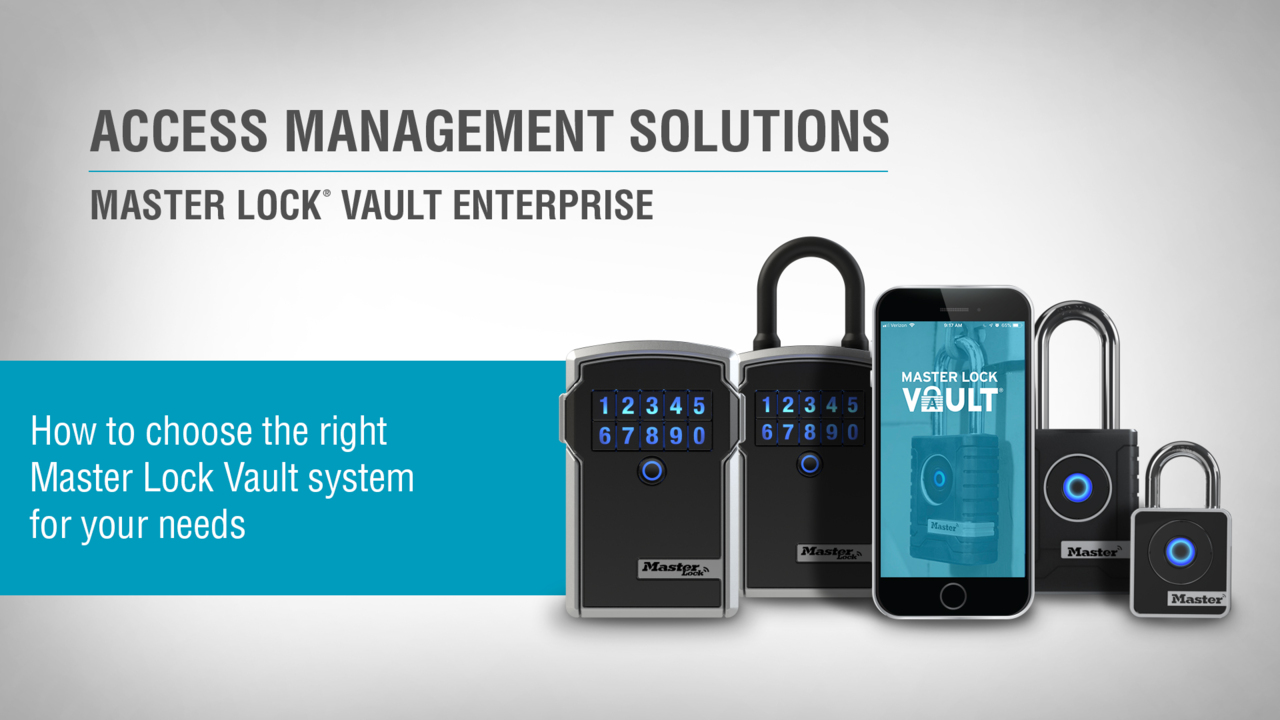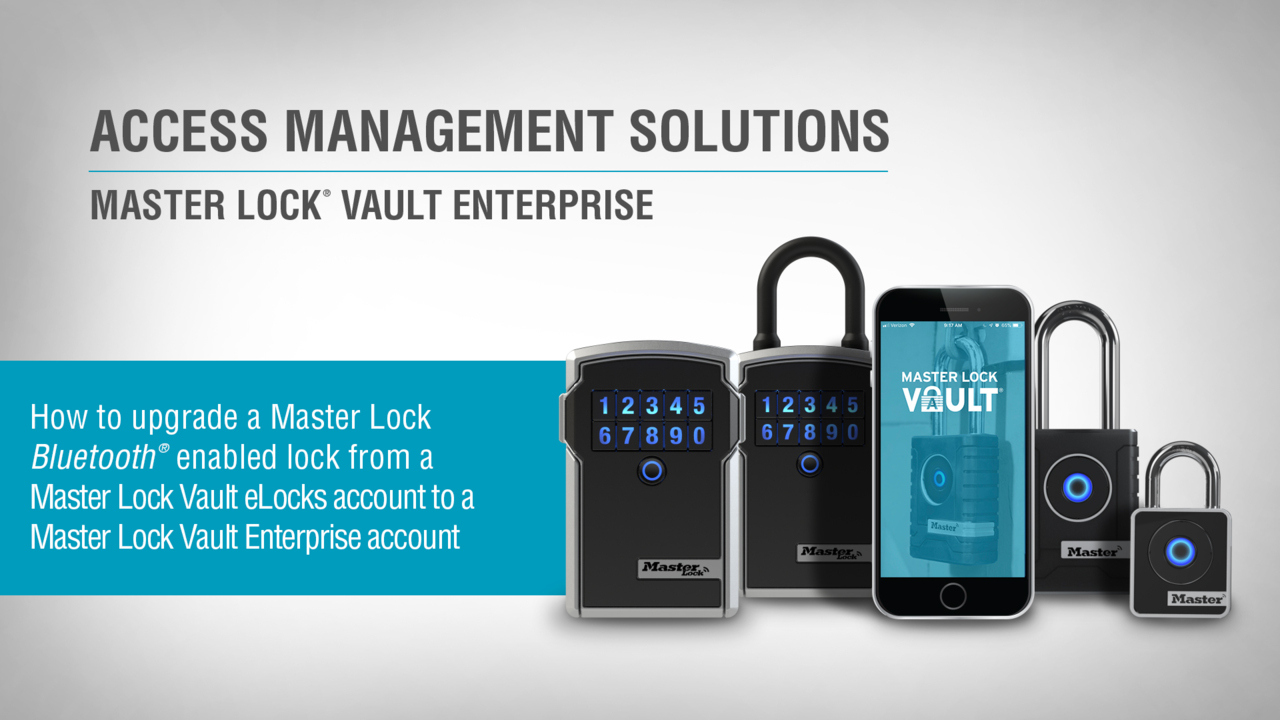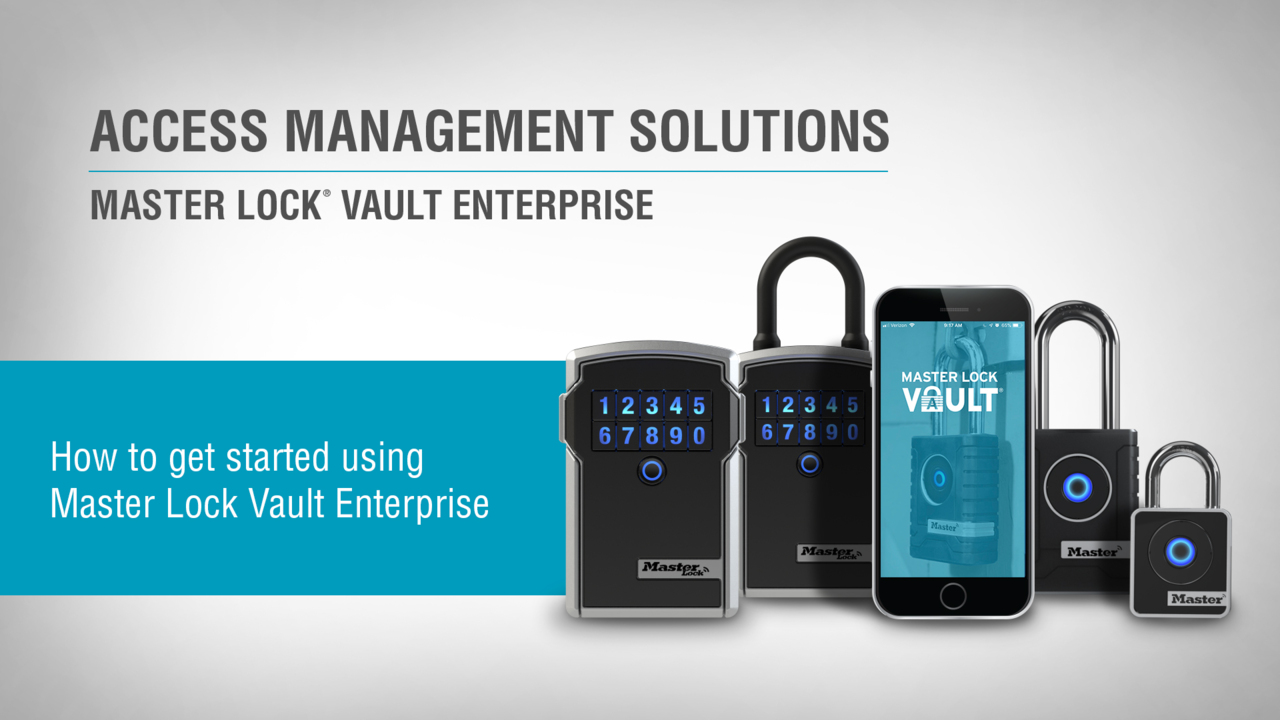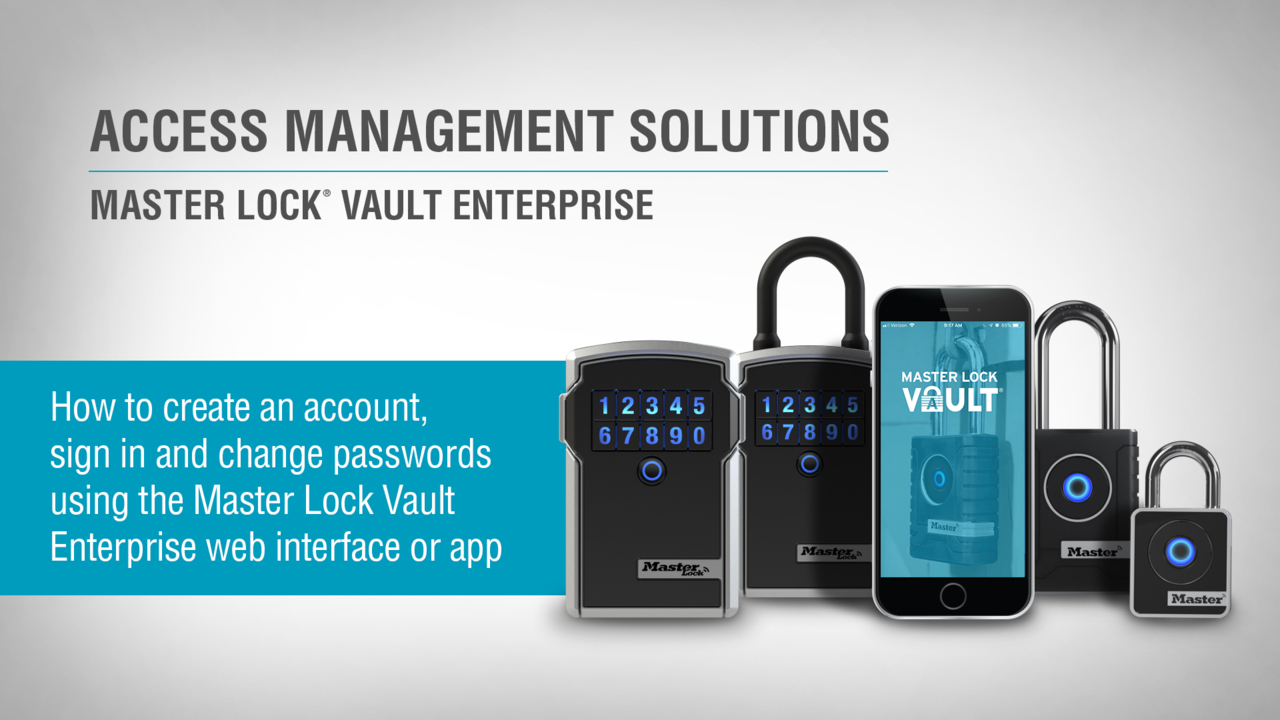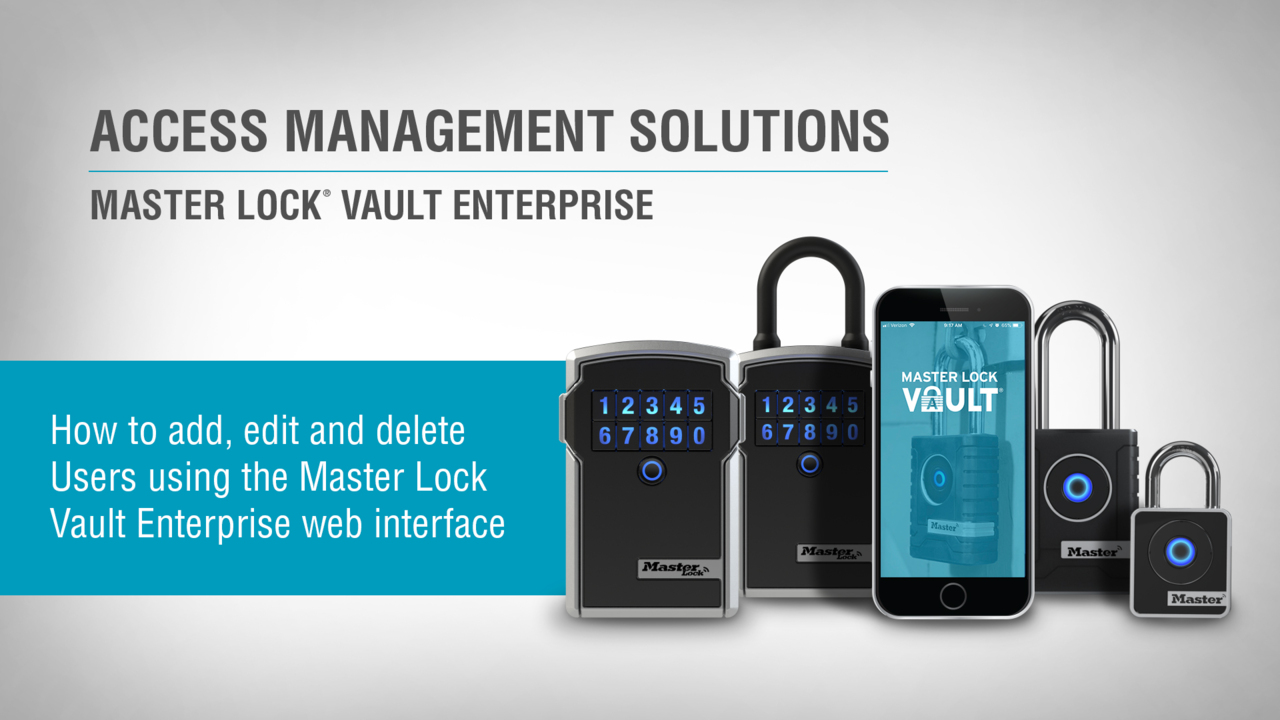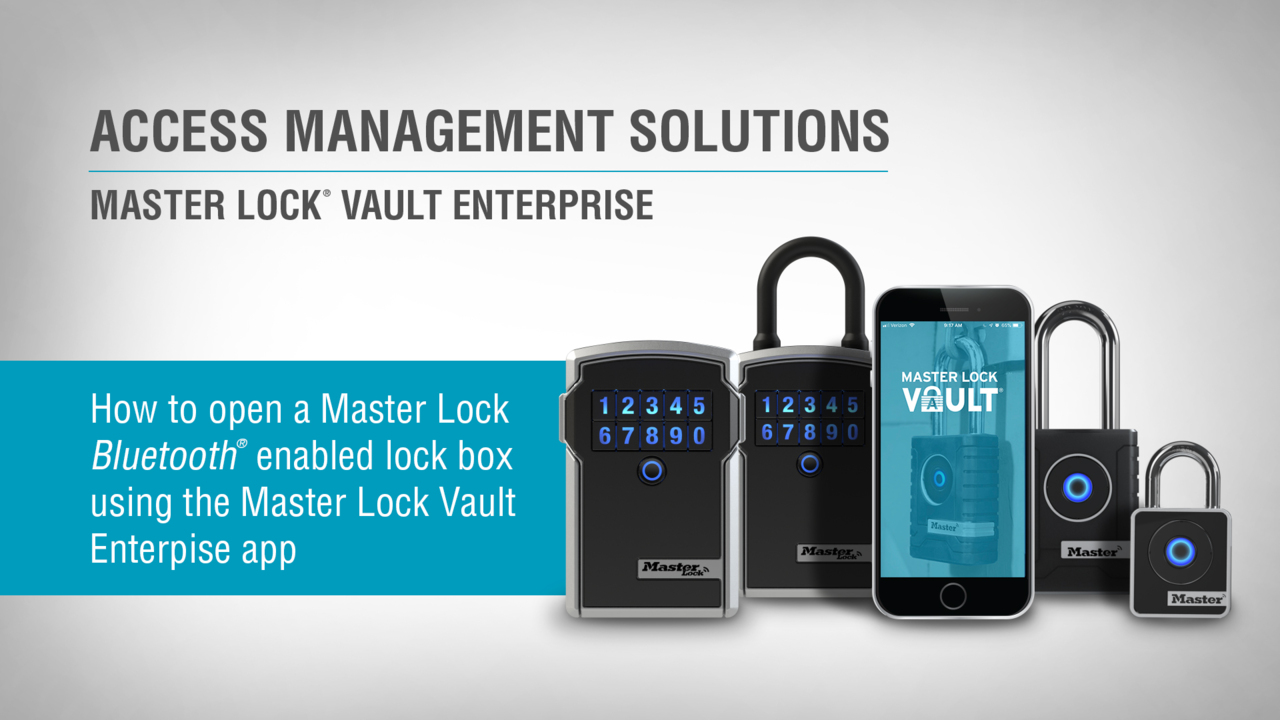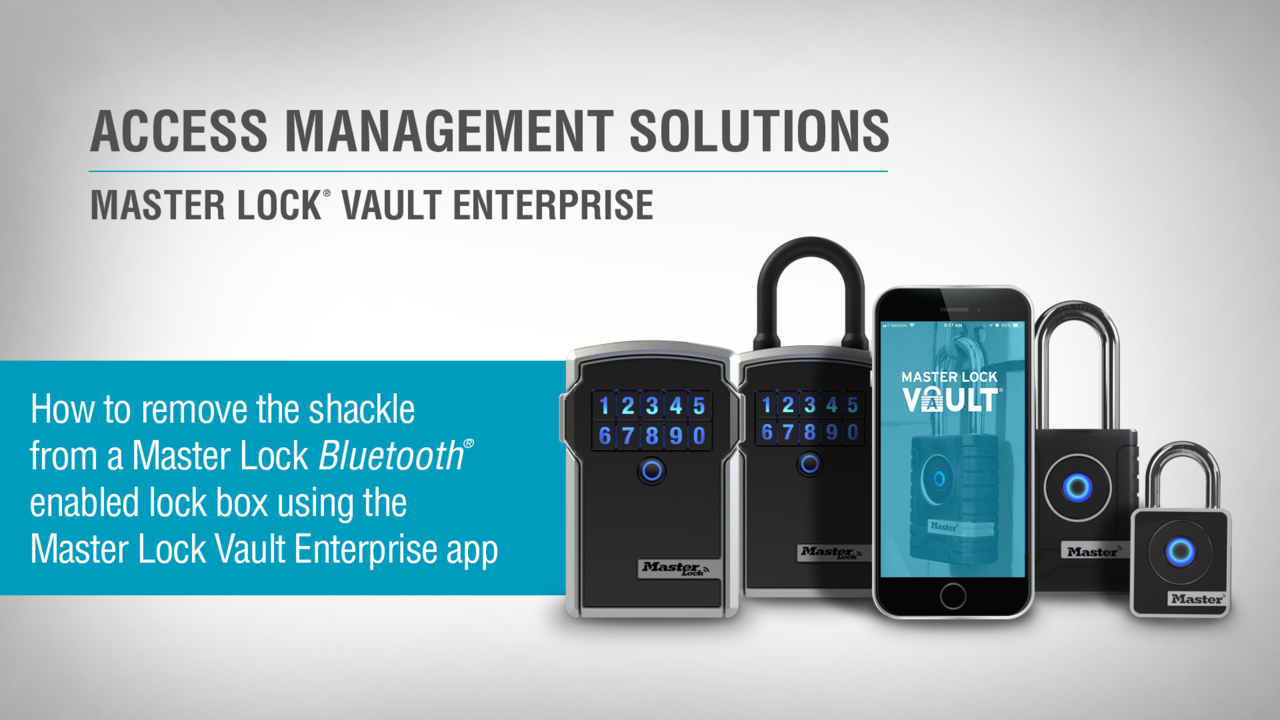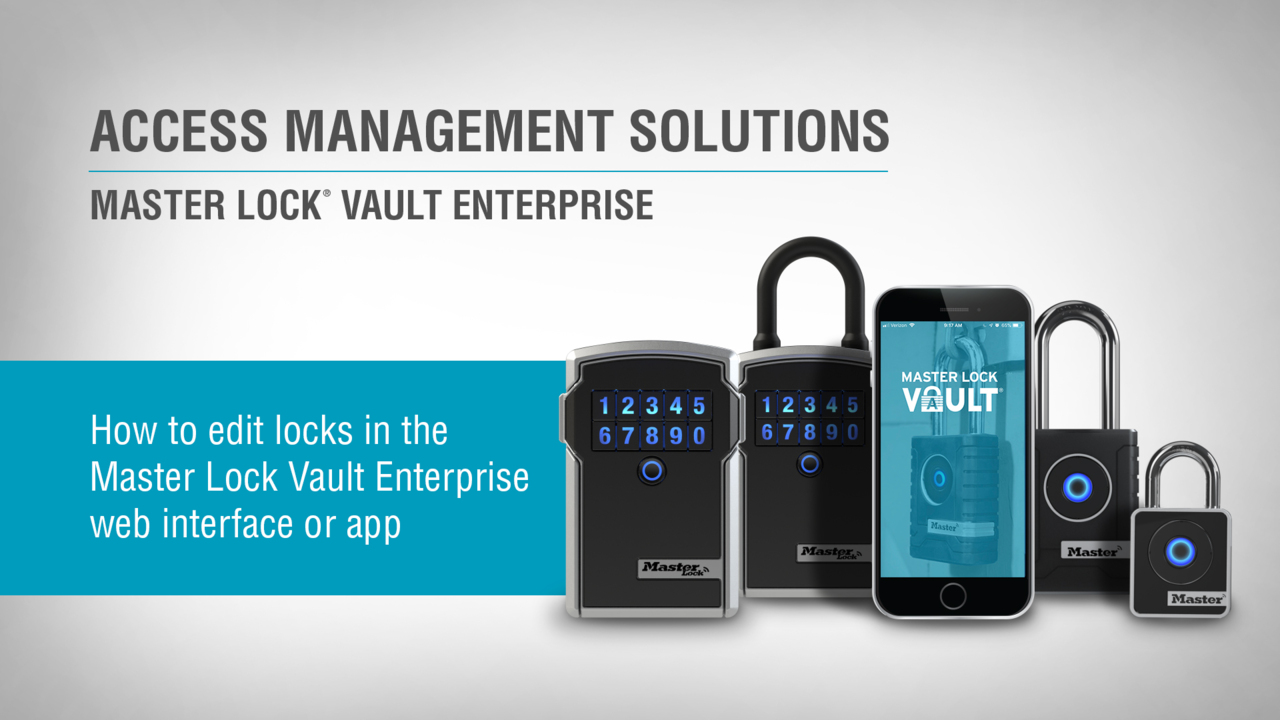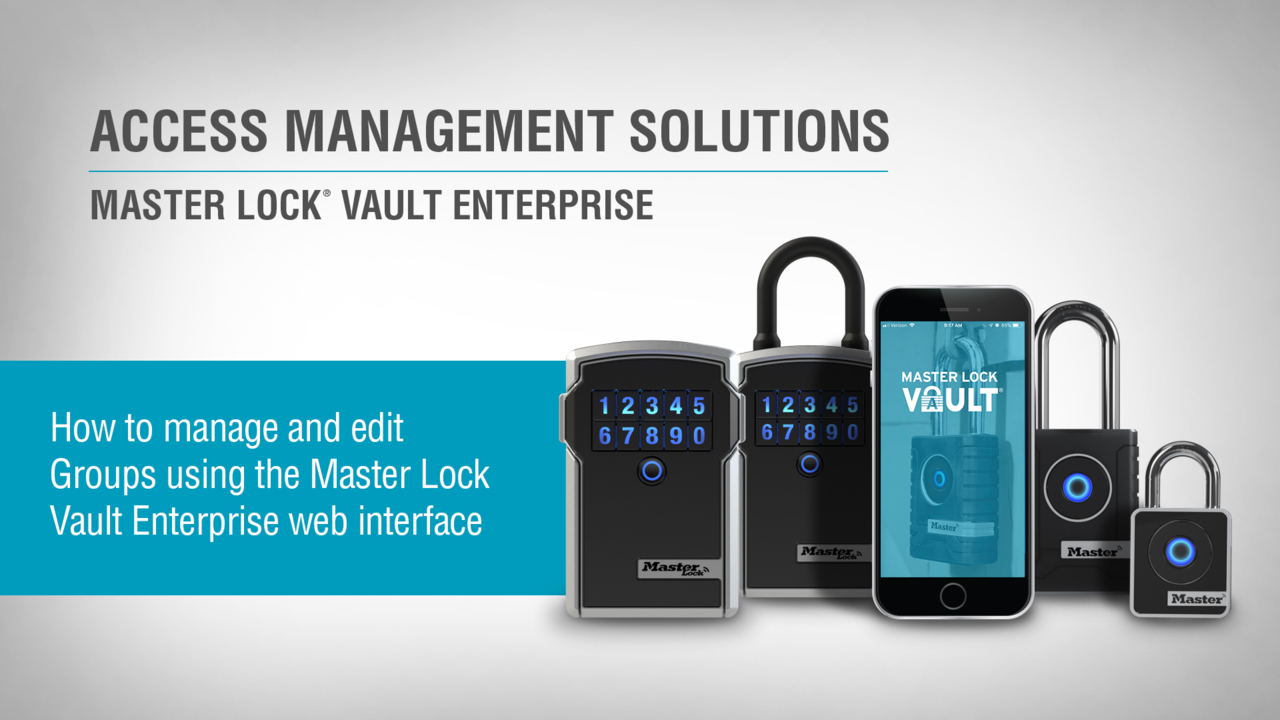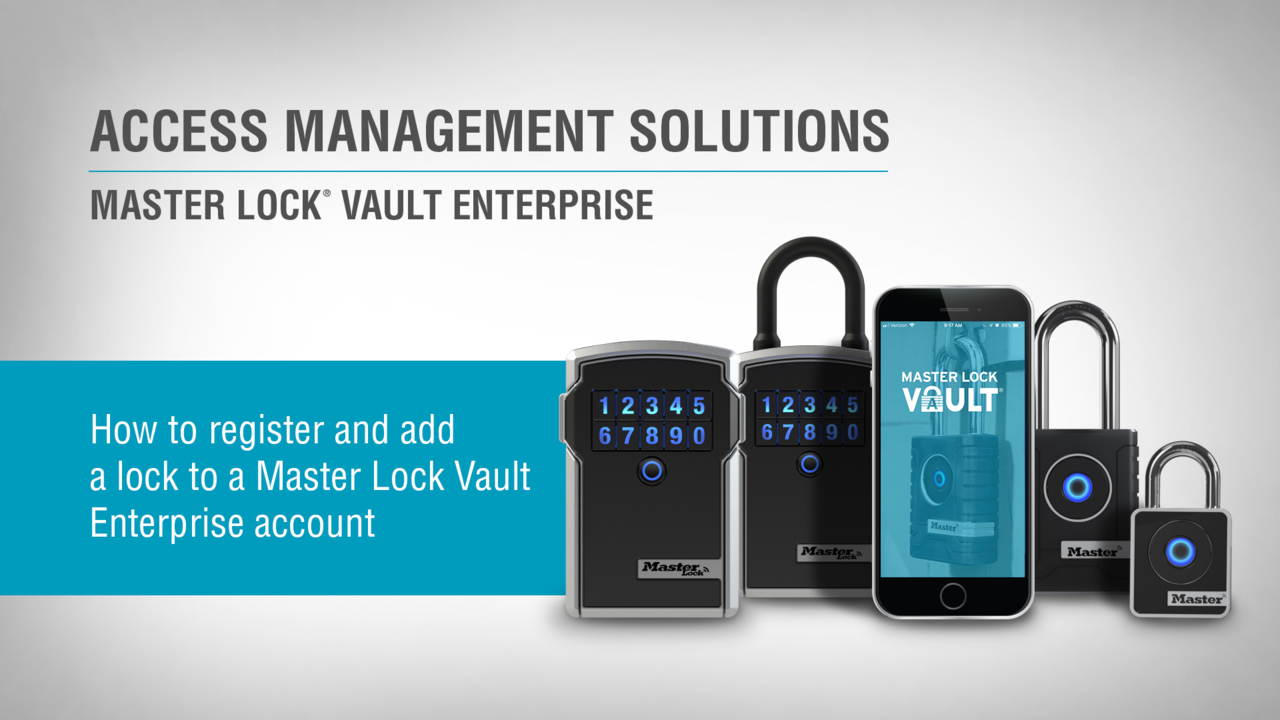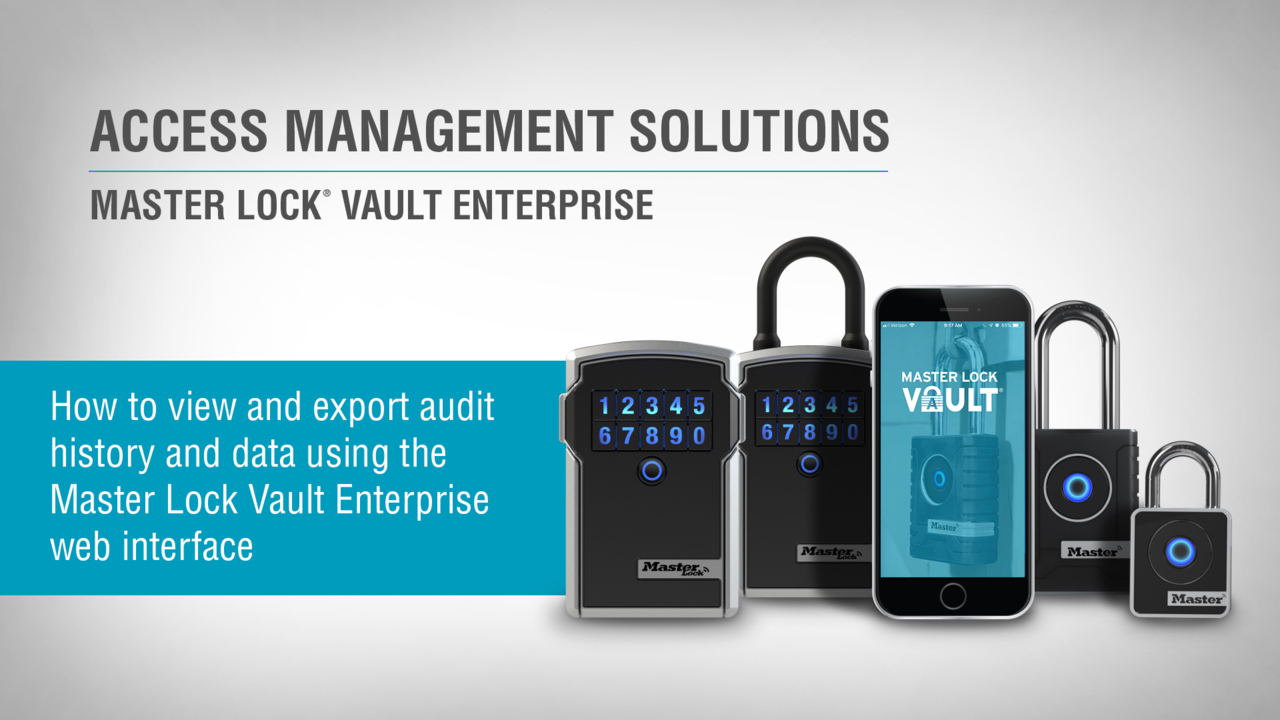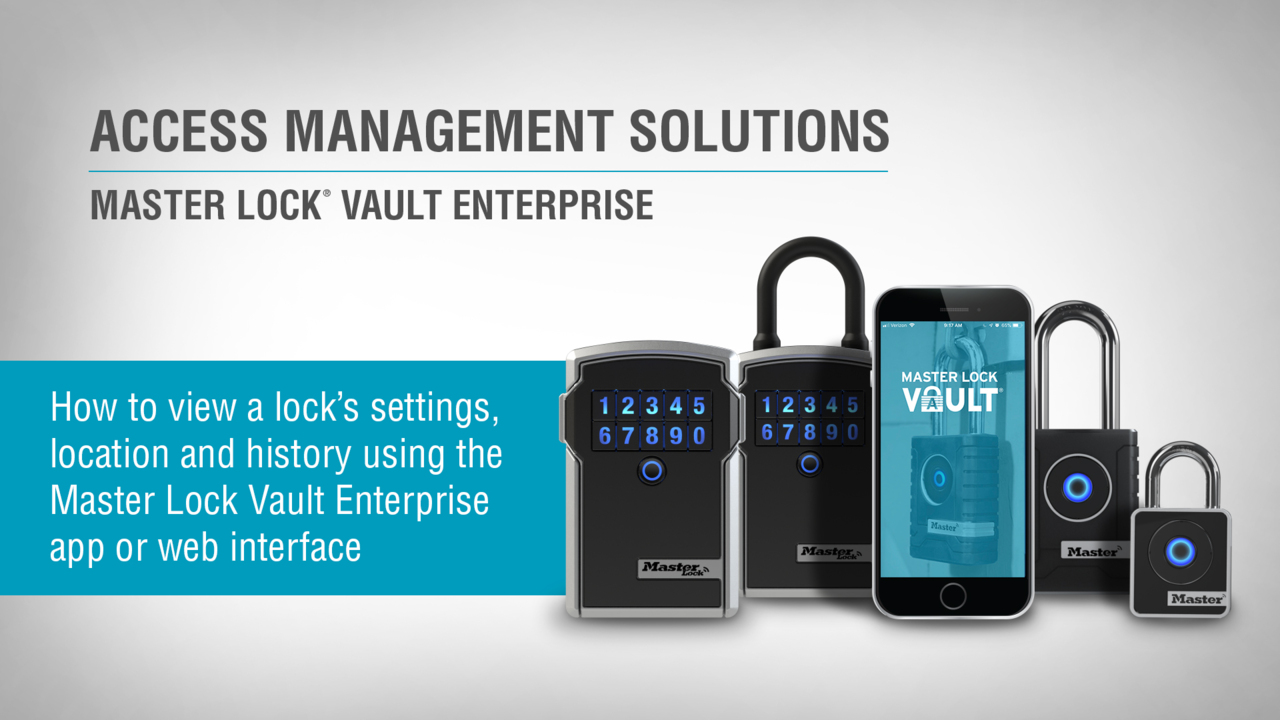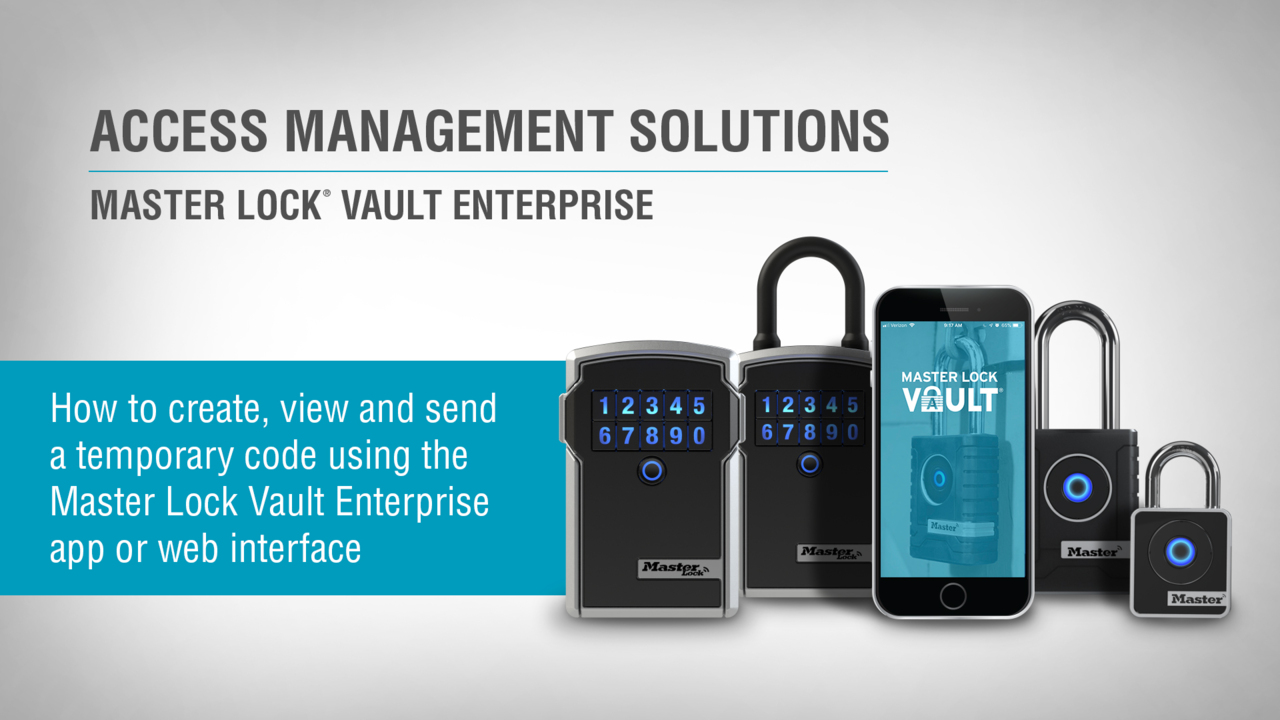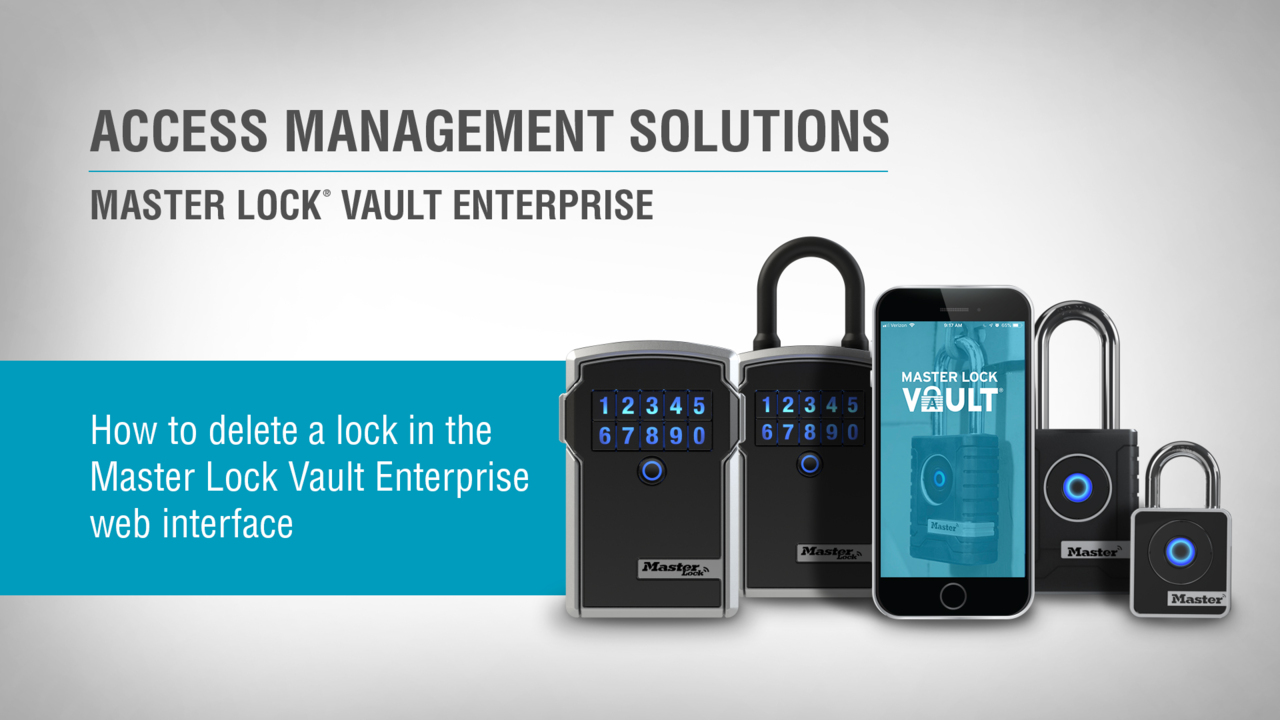Frequently Asked Questions
- Open the Master Lock App.
- Select the lock you want to update.
- Select “Manage Locks” in the upper right corner. You may have to enter your passcode.
- Scroll to “Guests” and select “Add a Guest.”
- Add a new guest or select an existing guest.
- Enter your guest’s contact information and hit “Continue.”
- Select your guest’s schedule.
- Press “Send Invitation.”
- Open the Master Lock App.
- Select the lock you want to update.
- Select “Manage Locks” in the upper right corner. You may have to enter your password.
- Select the “Delete” Icon.
- Select “Revoke Access” to revoke a guest’s access to this lock, or select “Delete” to remove them from all locks. This will send the guest an email notification.
- Approach the lock. You cannot reset keys remotely.
- Open the Master Lock App.
- Select the lock you want to reset.
- Select “Manage Lock” in the upper right corner. You may need to enter your password.
- Press the “Settings” icon in the upper right corner.
- Press “Reset Keys.”
- Follow any additional instructions within the app.
- Sign into your Master Lock Vault eLocks account
- Select your lock from the “Locks list”
- Select ”Manage Locks”
- Select the Gear icon in the top right corner
- Select “About this Lock”
- If a firmware update is available, you will see the message “There is a firmware update available!”
- Press the “Download and Install” button
- Press the “Install Update” button
- Make sure the lock is awake and remain within 2 feet of it while the update installs
- You will be notified when the update has successfully completed
- Download the Vault app onto your new device.
- Approach the lock or lock box so that you are within range. You cannot reset your keys remotely.
- Select the appropriate padlock or lock box from the locks list.
- Press “Manage Lock” in the upper right corner. Enter your passcode if prompted.
- Press “Settings” in the upper right corner.”
- Press “Reset Keys.”
- Loosening the top two screws 3 or 4 turns (only for wall mount units).
- Looking at the bottom plastic piece inside the bottom of the lock box. If the pin on the right is bent or missing it will not push the sensor letting the lock know the door is closed. You may need to replace the pin.
- Changing the battery. The lock box takes a CR123A battery.
- Ensure that you are a registered user in the Master Lock Vault Home or Vault Enterprise app.
- Open the app and log in.
- Press any key on the lock box keypad. If using the Vault Enterprise app, also press the blue key in the app.
- Open the compartment when the light turns green.
- Enter the code into the keypad.
- Open the compartment when the light turns green.
- Approach your lock and stay within 2 feet of the lock while updating.
- Sign into your Master Lock app.
- Select the lock you want to update.
- Choose “Manage Locks.”
- Press the Gear icon in the upper right corner.
- Select “About this Lock.”
- Press “Download and Install.”
- Press “Install update.”
- Find the battery jump contacts on the bottom of the lock box.
- Hold a new 9-volt battery in place and use your phone to unlock the lock. You can also enter the access code on the keypad.
- After opening the lock box, install a new CR123A battery.
What if my Guest does not have a Bluetooth enabled device to utilize the lock box?
Category: Bluetooth Lock Boxes for Business
Your Guest can access the lock without a Bluetooth enabled device by entering a Manual Code on the lock keypad. To assign secondary code access with no expiration:
1. If not already logged on, open the Master Lock Vault eLocks App and touch the appropriate lock box listed in the LOCKS list.
2. Touch MANAGE LOCK in the upper right corner of the App.
3. Scroll down to Secondary Codes and touch CHANGE SECONDARY CODES then follow the App instructions to add up to 5 secondary codes.
To assign a temporary code access with an expiration:
1. If not already logged on, open the Master Lock Vault eLocks App and touch the appropriate lock box listed in the LOCKS list.
2. Touch MANAGE LOCK in the upper right corner of the App.
3. Touch the Settings Icon in the upper right corner of the App.
4. Touch SHARE TEMPORARY CODES and then follow the App instructions to share current or future codes.
How many lock boxes can I add to my Master Lock Vault Enterprise account?
Category: Bluetooth Lock Boxes for Business
There currently is no limit to the number of lock boxes you can add to a Master Lock Vault Enterprise organization account.
How long will the batteries last on my Master Lock Safe Space Portable or Wall-Mount Bluetooth Lock Box?
Category: Bluetooth Lock Boxes for Business
The Master Lock Safe Space Portable or Wall Mount Bluetooth Lock Box battery should last at least 2 years under normal usage.
How do I add or remove guest access to my Bluetooth lock?
Category: Account Management & Editing Users
To add access for a guest:
To revoke guest access, you should first remove the guest from the app:
Then, you should perform the “Reset Keys” function to the lock:
>See Video Instructions
[Vault Enterprise: Adding, Editing, & Deleting Users]
What if my phone battery dies? How can I access my Bluetooth Lock Box?
Category: Bluetooth Lock Boxes for Business
If the phone's battery dies, the lock can be unlocked by entering the Primary Code, the current Temporary Code or the Backup Master Code on the lock keypad.
Is it possible to update the firmware on the lock box?
Category: Bluetooth Lock Boxes for Business
Yes, when a firmware update for your lock box is available. You’ll be notified within the App whenever an update is available. You can also manually check for firmware updates by navigating to the ABOUT THIS LOCK page in the lock settings menu.
Do I need a pin or key card to access my lock box?
Category: Bluetooth Lock Boxes for Business
Master Lock Bluetooth Lock Boxes have been designed for ease of use and security. When opening with Bluetooth credentials through the Master Lock Vault APP, no pin code or key card is needed. Primary and secondary codes are only used as an alternative form of entry.
Are these locks and lock boxes susceptible to Bluetooth hacking?
Category: Support for Bluetooth Lock Boxes
No. We’ve designed these locks and lock boxes using robust, military-grade authentication and encryption technology. This technology deters sniffing, replay, and manipulation hacks that other Bluetooth locks are susceptible to.
We contract with independent security professionals to audit our systems regularly. For more information, read our technical documentation.
Why do I need a Master Lock Vault account to register my lock box?
Category: Bluetooth Lock Boxes for Business
A Master Lock Vault account ensures user credentials are securely deployed and provides enhanced functionality and convenience to the Master Lock Vault app.
Is my phone compatible with Master Lock Bluetooth Lock Products?
Category: Get Started with Vault Enterprise
Our locks are designed to work with devices that use Bluetooth v4.0 and higher. We currently support:
Apple: iOS 10 or later. iPhone6 or later.
Android: Version 5 or later.
Browser: Chrome, Safari, Firefox, and Microsoft Edge.
Can the Master Lock Safe Space Portable and Wall-Mount Bluetooth Lock Boxes be used outdoors?
Category: Bluetooth Lock Boxes for Business
Master Lock Safe Space Bluetooth Lock Boxes are designed to withstand outdoor environments.
Why does my Bluetooth Lock Box not seem to be functioning properly?
Category: Bluetooth Lock Boxes for Business
Check to see if the firmware on your Padlock or Lock Box is up to date:
My phone was lost or stolen. How do I secure my Bluetooth locks?
Category: Account Management & Editing Users
First, go to masterlockvault.com and change your username and password.
Then you’ll need to reset all the keys to your locks.
Follow any additional instructions in the app. Repeat this process for every device connected to the lost or stolen device.
What if my Master Lock Safe Space Portable or Wall-Mount Bluetooth Lock Box battery dies?
Category: Bluetooth Lock Boxes for Business
If the battery dies while the lock box is closed, it can be unlocked using an external battery.
1. If battery dies in locked position, locate battery jump contacts on the bottom of the lock box. (show illustration)
2. Hold a new 9-volt battery underneath the lock box with the positive (+) and negative (-) terminals pressed against the jump contacts.
3. While holding the battery in place, with an authorized mobile device within range of the lock box, press any keypad button on the lock box. If lock does not unlock, enter Primary Access Code on the lock box keypad.
4. When lock box is opened, install a new CR123A battery.
Please note that after installing a new battery, the low battery icon will no longer display in the App after the lock box and App communicate with each other. However, it will take between 2 and 72 hours for the yellow LED to stop displaying on the lock itself.
For further help, please watch the video at the following link: How to Change the Battery
Where can I find the Activation Code for my Master Lock Bluetooth lock box?
Category: Support for Bluetooth Lock Boxes
The activation code for each lock box is in the upper left corner of the instructions provided in the packaging.
If you have lost the instructions, please visit a Master Lock distributor / retailer with your lock box. You can ask them to contact Master Lock for the activation code using the ID that is engraved on the bottom of your lock box. US and Canadian distributors can call 866-760-1936.
There are two Master Lock apps. Which one should I use?
Category: Get Started with Vault Enterprise
If you have 15 or fewer guests per lock, or if you need 40 or less Bluetooth locks, you can use the Master Lock Home App.
Master Lock Vault Home App on Apple and Android
If you're using more than 40 Bluetooth lock products and need more than 15 guests per lock, you should use the Master Lock Vault Enterprise App.
My Master Lock Bluetooth lock box will not re-lock. How can I fix this?
Category: Support for Bluetooth Lock Boxes
If your lock box door will not relock, you will need to unlock the door again using either one of the codes (Primary, Secondary or Temporary Codes) or Bluetooth from the App.
The lock box will make a clicking noise (one or three clicks may occur) and the ring will turn green to indicate that it has unlocked.
Then close the door and wait until the unit clicks and the ring flashes blue to indicate the unit has relocked. Then pull firmly on the door to confirm that is locked in place.
If you are still having issues relocking the lock box, try:
What if my phone's Bluetooth isn't working to access my lock box?
Category: Bluetooth Lock Boxes for Business
Make sure your phone is sufficiently charged. In phone’s settings, make sure that Bluetooth is turned on. If you can’t turn Bluetooth on, try restarting your phone and then re-launch the App.
How do I add a guest to my Master Lock Safe Space Portable and Wall-Mount BLE Lock Boxes?
Category: Bluetooth Lock Boxes for Business
You can share access to your lock with friends, family or colleagues.
To provide Bluetooth access:
1. To enable your guests to access your lock box, open the Master Lock Vault eLocks APP.
2. Select the lock to which you would like to provide guest access from the Locks list.
3. Touch MANAGE LOCK in the upper right corner. Enter your passcode, if prompted.
4. Scroll down to GUESTS and touch the ADD A GUEST icon in the upper right corner.
5. Select the Appropriate option to choose an existing guest or add a new guest.
6. Follow the prompts to enter your guest's contact information and then touch CONTINUE
7. Select your guests’ schedule: UNLIMITED (24/7), DAY (7 am to 7 pm), or NIGHT (7 pm to 7 am)
8. Touch SEND INVITATION
9. You will receive a confirmation that an invitation has been sent.
10. Once your guest opens the link in their invitation, they will be prompted to either log into their Master Lock Vault account or create a new account.
11. You will receive an email confirmation that they have accepted the invitation.
12. Your guest will see your lock under LOCKS SHARED WITH YOU in their APP and in their Master Lock Vault account.
How do I open my Master Lock Bluetooth lock box?
Category: Support for Bluetooth Lock Boxes
You can open your Master Lock Bluetooth lock box by using Bluetooth or by entering a numeric code on the keypad.
To open using Bluetooth:
To open using a code:
Can I update the firmware on my Bluetooth padlock or lock box?
Category: Account Management & Editing Users
You can update the firmware on your Bluetooth product. Follow these steps:
The clear button on my Master Lock SafeSpace Portable or Wall-Mount Bluetooth Lock Box is now yellow instead of blue or green. What is causing this?
Category: Bluetooth Lock Boxes for Business
When the Master Lock SafeSpace Portable and Wall Mount Bluetooth Lock Boxes are low on power, you will be notified in three ways: an email notification, a warning in the App, and by a yellow light on the lock box.
To change the battery:
1. Open the lock box door.
2. With a flat head screwdriver, open the battery compartment located behind the door of the lock box.
3. Remove the battery and replace it with a new CR123A battery. Make sure to position the positive and negative terminals properly, as indicated on the door of the battery compartment.
4. Once installed close the battery door and tighten the screw.
App Download / Device Compatibility
Category: Bluetooth Lock Boxes for Business
Download the App
There are two Master Lock Vault Apps, eLocks version and Enterprise version, please make sure you download the correct version.
![]()
![]()
Compatible Devices
The Bluetooth® locks are designed to work with devices that are built to Bluetooth® v4.0 (or higher) specifications and implement the capability to communicate with Bluetooth® peripherals. iOS and Android platforms are currently supported.
iOS Version: 10 or later. Device: 6 or later.
Android Version: 5 or later. Device: Various.
Web Management: Chrome, Safari, Firefox, Internet Explorer (Edge).
You can determine your device's OS version in your phone's settings.
How do I remove the shackle from the portable lock box?
Category: Bluetooth Lock Boxes for Business
The Master Lock SafeSpace Portable Bluetooth Lock Box shackle can be opened using Bluetooth credentials or by entering a numeric code in the key pad.
To open using Bluetooth credentials:
1. Make sure that the user has followed the instructions for "How to Register and Add Your Lock" or has been granted shackle access by the owner and has accepted an invitation to access a lock box.
2. Make sure that your Master Lock eLocks App is open and the user is logged in to the App.
3. Touch MANAGE LOCK in the upper right hand corner and enter your password or code if prompted.
4. Wake the lock by pressing any key on the lock box key pad.
5. Touch OPEN SHACKLE.
6. When the lock box lights green, pull the shackle straight up and away to remove within 5 seconds.
To open manually using a traditional code:
The lock box shackle can be removed using the primary code which is found in the App and upper right corner of the Instruction Sheet.
1. Simultaneously press the clear button and first number in the Primary Code.
2. Release the clear button and first number of the primary code, and then enter the remaining numbers in your primary code.
3. When the lock box lights green, pull the shackle straight up and away to remove within 5 seconds.
How do I accept an invitation to access a Master Lock Safe Space Portable or Wall-Mount Bluetooth Lock Box?
Category: Bluetooth Lock Boxes for Business
The Master Lock Safe Space Bluetooth Lock Boxes are designed so that the user can gain access using Bluetooth credentials using a smart phone or by using a traditional manual code entered into the key pad.
1. The owner logs on to the Master Lock eLocks APP and follows the directions to ADD A GUEST, which results in an invitation being sent.
2. Open the link in the invitation.
3. Follow the prompts to either log into an existing Master Lock Vault account or create a new account.
4. The host will receive an email confirmation that you have accepted the invitation.
5. You will see the new lock under LOCKS SHARED WITH YOU in the APP and in their Master Lock Vault account.
My Master Lock Bluetooth lock box is showing the yellow “Low Battery” light. What should I do?
Category: Support for Bluetooth Lock Boxes
How long will the batteries last on my Master Lock Bluetooth lock box? What should I do if the battery dies?
Category: Support for Bluetooth Lock Boxes
With normal usage, your lock box’s battery should last 2 years.
If the battery does die while closed, you can use an external battery to open the lock.
How do I find the Master Lock Vault Enterprise Activation Code in the lock box packaging?
Category: Bluetooth Lock Boxes for Business
The activation code is included in the Instruction Sheet included in the box with the lock.
What is the product warranty for Master Lock Safe Space Portable and Wall-Mount Bluetooth Lock Boxes?
Category: Bluetooth Lock Boxes for Business
The Master Lock Safe Space Bluetooth Lock Boxes have a Limited One (1) Year Warranty. Visit masterlock.com for complete warranty details.
What is the size and clearance of the Master Lock Safe Space Portable Bluetooth Lock Box shackle?
Category: Bluetooth Lock Boxes for Business
The Master Lock Safe Space Portable Bluetooth Lock Box shackle is .394" in diameter and offers 1.8" vertical clearance and 1.40" horizontal clearance.